VirtualBox Settting Up
Today i'm ganna talk about how to install Oracle's Virtual Box in my backtrack and populate it with the legendary Win XP Operating System, and in the end just try to connect it to host.1. Installing VirtualBox
There are many ways you can get a copy of the virtualbox package.
- apt-get install virtualbox-4.1
- go to this links https://www.virtualbox.org/wiki/Linux_Downloads and choose ubuntu 10.04
- or just download it in wget http://download.virtualbox.org/virtualbox/4.1.20/virtualbox-4.1_4.1.20-80170~Ubuntu~lucid_i386.deb
and install it using dpkg -i command.
2. Running VirtualBox
Run it from X Menu > System > Oracle VM VirtualBox.
- Click New icon.
- Give it name XP and click next.
- Memory just next.
- Virtual hard disk, creation and details just click next.
- I set the the amount of the new virtual disk about 5 Gig, because i think it already enough.
- Next and create.
Yay!
Now before we start the box, click on the "storage" menu below the display.
and choose our WinXPPro-SP3.iso
- Run the box, click "Start ->"
 |
| Windows Installer Started |
 |
| Formatting the virtual hard drive |
 |
| Installing new look |
Now the installer ask for Product Key, eventhough the key is in the iso, i'm just too lazy to mount it, so yeah grandpa Google is our friend.
 |
| Just use pro retail |
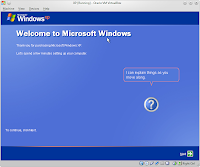
Windows XP warm welcome
And the first thing i do is to activate the system using "antiwpa3".
.
4. Connecting
- Check the ip using ipconfig and the ip address is : 10.0.2.15
- Try to ping it using ping command to the ip address from the host.
 |
| Still No luck |
- And then i try to change "Network Adapter" setting to "Bridged Adapter" and run ipconfig again.
 |
| Notice the IP diffrence. |
 |
| Host is up |
- Ping is successfully done from the virtualbox and using nmap to see if the host is up.
And that is it for today, it's a wrap. Thank you for reading. A long road ahead still waiting to be discovered.
Stay tune you guys.
\m/
Langganan:
Posting Komentar
(
Atom
)










Tidak ada komentar :
Posting Komentar